As a teacher, you may have to make videos on the various topics you covered in your classroom lessons. Video is actually a useful tool to educate the students because it allows them to refer back to the things that you have thought in the classroom. If your school don’t have a site where you can upload the video, you can just upload them to a free video sharing platform like YouTube. Before you upload, you have to first use a video compression software to compress it.

What is Video Compression?
Video compression is the process of converting it to another format like MP4 to reduce the file size. The reason is that it is hard to upload a large video with high resolution. If you compress your video, it will only take half the time to upload the video. Video compression does not improve the quality of the video. In fact, it will reduce the video quality. However, if you choose a format like MP4, the video quality will not be noticeable.
How to Convert a Video?
There are lots of ways to convert a video. People who don’t have a converter on their computer can use the online tool to convert it. The downside is that your video may be accessible to the site owner or other people when you upload it to get it converted in the online tool. You can also use a video converter browser plugin/extension to convert your video. You can load the converter by pressing the converter icon on the browser toolbar. It will then produce a download link to download the converted video to your computer.
You can also use a desktop converter to convert your video. Examples of desktop converters that you can use for converting business videos are Handbrake, and Any Video Converter, and Movavi Video Converter.
Many of these converter programs have easy to use interface so you can start using without learning how to compress a video. The software has a built-in editor that allows you to perform edits on the video. Before buying a video converter, you should always check for things like input/output files, features and user-friendliness of the interface.
Get Familiar with Video Conversion Terms
Before converting a video, you should become familiar with some terms that are used in a video converter. Frame rate refers to the frequency the frames are displayed in a video. High frame rate is required for videos with a lot of fast action scenes so that the video will look smooth with no lagging.
Aspect ratio is the width of video compared to the height. For example, a 1280×720 pixel has an aspect ratio of 16:9. When converting video, don’t save a video that is 4:3 ratio in 16:9 ratio as it will make it appear stretched. Similarly, don’t save a 16:9 video in 4:3 as the output video will become squashed.
To ensure your video is compressed correctly, you must know how to adjust the settings. Many software makes it easy for users by providing presets for different devices. For example, if you want to convert a video to MP4 for iPhone, you simply choose the MP4 preset optimized for iPhone.
Practice Video Conversion Often
You can improve your video conversion skill by making videos often and converting to another format. It is easy to press the convert button to convert the video. But, you can also practice on adjusting other settings like framerate and bitrate when converting a video.
Edit Your Video with the Build-in Converter
Finally, before uploading, make sure your video is already edited and error free. Most video converters include a built-in editor for adding different types of special effects to your video. You can also perform all the basic edits like crop, add music, animated text and watermark on the video.
To read more on topics like this, check out the education category.
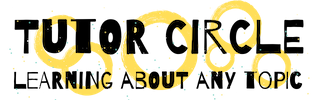
Leave a Reply